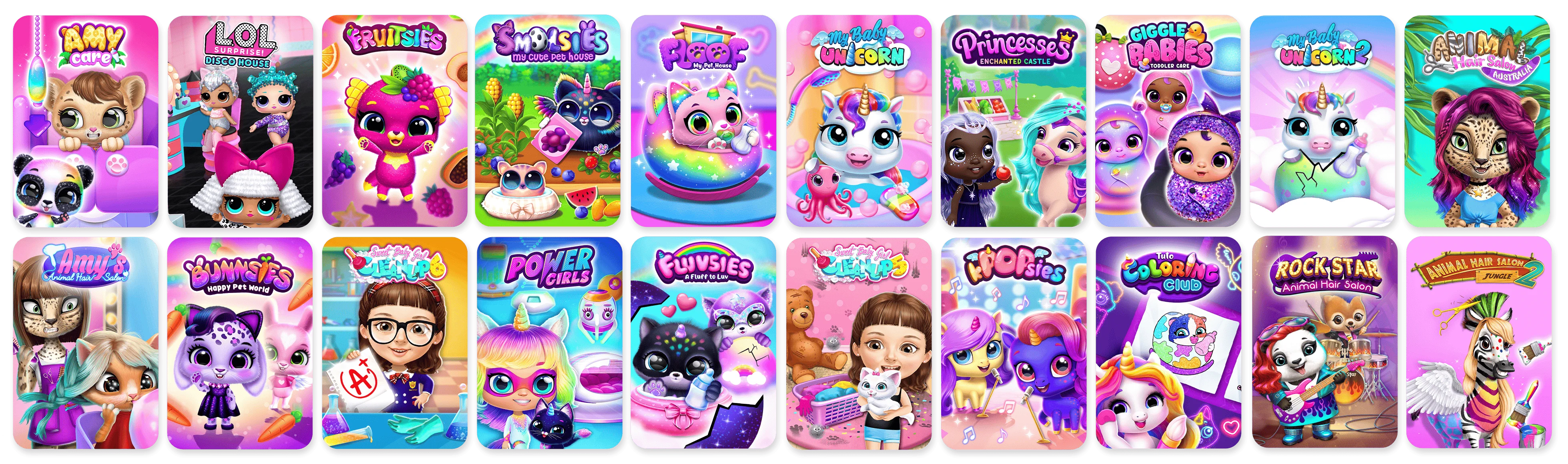HOW DO I GET STARTED?
Once you’ve chosen your TutoClub subscription (monthly or yearly) and completed the payment, you’re
almost set!
The final step is to download one of our games from your preferred app store (App Store, Google Play, or
Amazon).
Once installed, you can log in and start enjoying all the premium features and content included in your
subscription.
HOW DO I MANAGE MY TUTOCLUB SUBSCRIPTION?
Google Play Store
Subscriptions on Google Play Store renew automatically unless you unsubscribe. If you no longer
want the subscription for TutoClub, you can cancel directly from the Google Play Store at any
time. You can also change the payment method used.
In the game
You can access the TutoClub subscription settings by clicking the Profile tab on the sidebar
menu;
Make sure you are signed in;
You are able to upgrade current payment plan settings;
In order to unsubscribe, click on "Manage Account".
Important: Uninstalling an app will not automatically stop your subscription. You must cancel
your subscription to end your TutoClub membership. If you uninstall an app without canceling your
subscription, you will still be charged.
HOW CAN I REACTIVATE MY SUBSCRIPTION?
Google Play Store
Before downloading the game, make sure the device is logged in with the Google Play Store account that
made the original purchase. The subscription will be restored automatically.
In the game
Before downloading the game, make sure the device is logged in with the Google Play Store account that
made the original purchase. The subscription will be restored automatically.
HOW TO PAUSE MY TUTOCLUB SUBSCRIPTION?
Open the Google Play Store;
At the top right, click the profile icon;
Click “Payments & subscriptions” and then “Subscriptions”;
Select the subscription you want to pause;
Click “Manage” and then “Pause payments”;
Set the time period to pause payments;
WHAT STEPS SHOULD I TAKE TO CANCEL MY SUBSCRIPTION?
To cancel your TutoClub subscription, please choose one of the following options:
Cancel your subscription plan in the game:
Choose “Manage Account” in the top right corner of the screen;
Click on the “Unsubscribe” option;
Follow the prompts until you are directed to the Google Play store;
Find the subscription you want to cancel and select it from the list;
Tap “Cancel Subscription” at the bottom of the screen. You may need to scroll down to find this
option;
Confirm the cancellation when prompted;
Once you cancel, your subscription will stay active until the current billing cycle ends, and
you won’t be charged again unless you decide to re-subscribe.
Cancel your subscription directly through your Google Play Store app:
Open the Google Play Store app on your Android device;
Tap the profile icon in the top right corner of the screen;
Select “Payments & Subscriptions” from the menu;
Tap on “Subscriptions” to view all of your active subscriptions;
Find the subscription you want to cancel from the list and tap on it;
Tap “Cancel subscription” and follow the on-screen instructions to confirm the cancellation;
Once you cancel, your subscription will stay active until the current billing cycle ends, and
you won’t be charged again unless you decide to re-subscribe.
If you encounter any issues or need further assistance, you can visit the Google Play Help Center or
contact Google Play support directly.
HOW DO I DELETE MY TUTOCLUB ACCOUNT?
We’re sorry to see you go. However, if you wish to proceed with deleting your account, here are the
steps you should take:
Click on the Profile tab;
Make sure you are signed in;
Click the “Manage Account” button on the upper right;
Important: Deleting your account will not automatically stop your subscription. You must cancel
your subscription to end your TutoClub membership. If you delete the account without canceling your
subscription, you will still be charged.
I JOINED TUTOCLUB. WHY DIDN'T ALL THE GAMES DOWNLOAD TO MY PHONE?
When you join TutoClub, you get access to more than 40 TutoTOONS games that should each be downloaded
from the Google Play store as separate apps. Here's the process:
Download your first TutoTOONS game;
Log in to your Google account;
Every other game you download will automatically recognize your details;
Play all the games included in the TutoClub with unlocked content and no ads for as long as your
membership is active.
HOW DO I REQUEST A REFUND?
Thank you for your purchase. We strive to provide the best experience possible. If you’ve accidentally
made a subscription purchase, you can request a refund within 72 hours. To ensure the process
goes smoothly, please make sure to:
Locate your Order Number: You can find this number in the Order Receipt email you received from
Google Play after your purchase. The order number begins with GPA and is followed by a series of
numbers.
Enter "Refund Request" in the subject line;
Provide your order number (starting with GPA) in the body of your email.
Once we receive your refund request along with your order number, we will process your refund
promptly.
Refund requests made more than 72 hours after the purchase will not be eligible for a refund.
For further assistance, you can also visit the Google Play Help Center or contact their customer
support directly.
ADDITIONAL INFORMATION:
The TutoClub membership is not required to use individual apps but it provides premium access
(exclusive game content, no ads, premium in-app purchases unlocked) to a curated selection of
TutoTOONS games;
The membership automatically renews every month unless manually canceled through Google Play
Store account settings;
Your membership cancellation goes into effect after the current billing period is over, meaning
that you will not get a refund for any remaining time of your membership and will still be able
to access premium content until the end of the billing cycle;
Please note that uninstalling an individual app will not automatically cancel your membership;
Sign-in is required to identify if you have purchased a TutoClub membership. If you are not a
member, you can use the app without signing in;
You can use the TutoClub membership across 3 separate devices with access to the Google Play
Store;
Users with a TutoClub account that have an active subscription plan are able to use their
subscription throughout Google Play, Amazon and App Store.
HOW DO I MANAGE MY TUTOCLUB SUBSCRIPTION?
App Store
Subscriptions on App Store renew automatically unless you unsubscribe. If you no longer want the
subscription for TutoClub, you can cancel directly from the App Store at any time. You can also
change the payment method used.
In the game
You can access the TutoClub subscription settings by clicking the Profile tab on the sidebar
menu;
Make sure you are signed in;
Your are able to upgrade current payment plan settings;
In order to unsubscribe, click on “Manage Account”.
Important: Uninstalling an app will not automatically stop your subscription. You must cancel
your subscription to end your TutoClub membership. If you uninstall an app without canceling your
subscription, you will still be charged.
HOW CAN I REACTIVATE MY SUBSCRIPTION?
App Store
Before downloading the game, make sure the device is logged in with the App Store account that
made the original purchase.
Click on “Account” and then “Subscriptions”;
Find the subscription you want to restore or manage.
In the game
Make sure the device is logged in with the App Store account that made the original purchase. Download
and open the same game the purchase was made with. Click on the "Restore Purchases" button, found in the
Profile tab.
In the Family Sharing
Make sure the device shares Family Sharing access with the main App Store account. Download and open the
same game the purchase was made with. Click on the "Restore Purchases" button, found in the Profile tab.
WHAT STEPS SHOULD I TAKE TO CANCEL MY SUBSCRIPTION?
To cancel your TutoClub subscription, please choose one of the following options:
Cancel your subscription plan in the game:
Choose “Manage Account” in the top right corner of the screen;
Click on the “Unsubscribe” option;
Follow the prompts until you are directed to the Apple Store’s Subscriptions section;
Find the subscription you want to cancel and select it from the list;
Tap “Cancel Subscription” at the bottom of the screen. You may need to scroll down to find this
option;
Confirm the cancellation when prompted;
Once you cancel, your subscription will stay active until the current billing cycle ends, and
you won’t be charged again unless you decide to re-subscribe.
Cancel your subscription plan with Apple ID:
Open the Settings app on your iPhone or iPad;
Tap your name at the top of the screen to access your Apple ID settings;
Tap “Subscriptions” to view all active and expired subscriptions associated with your Apple ID;
Find the subscription you want to cancel and select it from the list;
Tap “Cancel Subscription” at the bottom of the screen. You may need to scroll down to find this
option;
Confirm the cancellation when prompted;
Once you cancel, your subscription will stay active until the current billing cycle ends, and
you won’t be charged again unless you decide to re-subscribe.
If you encounter any issues or need further assistance, please contact Apple Support directly for help
managing your subscriptions.
HOW DO I DELETE MY TUTOCLUB ACCOUNT?
We’re sorry to see you go. However, if you wish to proceed with deleting your account, here are the
steps you should take:
Click on the Profile tab;
Make sure you are signed in;
Click the “Manage Account” button on the upper right;
If you require assistance regarding account deletion, please contact our
customer support.
Important: Deleting your account will not automatically stop your subscription. You must cancel
your subscription to end your TutoClub membership. If you delete the account without canceling your
subscription, you will still be charged.
I JOINED TUTOCLUB. WHY DIDN'T ALL THE GAMES DOWNLOAD TO MY PHONE?
When you join TutoClub, you get access to more than 40 TutoTOONS games that should each be
downloaded from the App store as separate apps. Here's the process:
Download your first TutoTOONS game;
Log in to your App Store account;
Every other game you download will automatically recognize your details;
Play all the games included in the TutoClub with unlocked content and no ads for as long as your
membership is active.
HOW DO I REQUEST A REFUND?
Your support means a lot to us, and our aim is to ensure the best experience for you. However, please
note that all subscription refunds are processed directly by Apple. We do not handle refunds personally.
How to Request a Refund:
Contact Apple Support: To request a refund for your subscription, you will need to contact
Apple's support team.
Follow Apple’s Guidelines: For refund requests, follow the specific instructions provided by
Apple. This process typically involves logging into your Apple account and navigating to the
purchase history to select the item you want to refund.
For further assistance, please visit Apple's support page or contact their customer service.
ADDITIONAL INFORMATION:
The TutoClub membership is not required to use individual apps but it provides premium access
((exclusive game content, no ads, premium in-app purchases unlocked) to a curated selection of
TutoTOONS games;
The membership automatically renews every month unless manually canceled through the App Store
account settings;
Your membership cancellation goes into effect after the current billing period is over, meaning
that you will not get a refund for any remaining time of your membership and will still be able
to access premium content until the end of the billing cycle;
Please note that uninstalling an individual app will not automatically cancel your membership;
Sign-in is required to identify if you have purchased a TutoClub membership. If you are not a
member, you can use the app without signing in;
You can use the TutoClub membership with Family Sharing across 6 separate devices with access to
the App Store.
Users with a TutoClub account that have an active subscription plan are able to use their
subscription throughout Google Play, Amazon and App Store.
HOW DO I MANAGE MY TUTOCLUB SUBSCRIPTION?
Amazon
Subscriptions on Amazon renew automatically unless you unsubscribe. If you no longer want the
subscription for TutoClub, you can cancel directly from Amazon at any time. You can also change
the payment method used.
In the game
You can access the TutoClub subscription settings by clicking the Profile tab on the sidebar
menu;
Make sure you are signed in;
Your are able to upgrade current payment plan settings;
In order to unsubscribe, click on Manage Account.
Important: Uninstalling an app will not automatically stop your subscription. You must cancel
your subscription to end your TutoClub membership. If you uninstall an app without canceling your
subscription, you will still be charged.
HOW CAN I REACTIVATE MY SUBSCRIPTION?
Amazon
Before downloading the game, make sure the device is logged in with the Amazon account that made the
original purchase. The subscription will be restored automatically.
In the game
Before downloading the game, make sure the device is logged in with the Amazon account that made the
original purchase. The subscription will be restored automatically.
I JOINED TUTOCLUB. WHY DIDN'T ALL THE GAMES DOWNLOAD TO MY PHONE?
When you join TutoClub, you get access to Tutotoons games that should each be downloaded from
Amazon as separate apps. Here's the process:
Download your first TutoTOONS game;
Log in to your Amazon account;
Every other game you download will automatically recognize your details;
Play all the games included in the TutoClub with unlocked content and no ads for as long as your
membership is active.
ADDITIONAL INFORMATION:
The TutoClub membership is not required to use individual apps but it provides premium access
((exclusive game content, no ads, premium in-app purchases unlocked) to a curated selection of
TutoTOONS games;
The membership automatically renews every month unless manually canceled through the Amazon
Store Account settings;
Your membership cancellation goes into effect after the current billing period is over, meaning
that you will not get a refund for any remaining time of your membership and will still be able
to access premium content until the end of the billing cycle;
Please note that uninstalling an individual app will not automatically cancel your membership;
Sign-in is required to identify if you have purchased a TutoClub membership. If you are not a
member, you can use the app without signing in;
You can use the TutoClub membership with up to 3 separate devices with access to the Amazon
Store.
Users with a TutoClub account that have an active subscription plan are able to use their
subscription throughout Google Play, Amazon and App Store.